Beatmap discussion
See also: Modding v1
Beatmap discussion (also known as Modding v2) is a system to manage and simplify the process of modding. It aims to provide a clear and understandable interface, where the improvement of a beatmap is in focus. When a beatmap is submitted, a discussion page is automatically created alongside the beatmap info page. When the beatmap is updated, the discussion page will be updated as well. The discussion page can be reached by clicking on the Discussion button on the info page. The beatmap discussion page consists of a few elements (from top-to-bottom):
- Mode selection
- Beatmap header
- Difficulty menu
- Sorting options
- Visual timeline
- Beatmap status
- Modding tabs
- Submission field
- Discussions
You can follow along with our images from this beatmap to get familiar with beatmap discussions or try opening a discussion page yourself!
Quick-start
It is important to keep a few things in mind to use beatmap discussion pages effectively:
- Choose the correct mode and difficulty you wish to mod.
- Select the proper section you are submitting your mod to.
- Only post one issue at a time. Do not submit multiple issues in a single post.
- Check to see if the issue has already been addressed when the similar post warning pops up.
- If you like the beatmap, consider hyping it to push it closer to nomination.
Mode selection
 Mode selection
Mode selection
Mode selection changes the game mode you are modding. It is only possible to select a game mode if the beatmap has a difficulty of that game mode. This is only used with beatmaps that contain multiple game modes; otherwise, it will default to the mapped game mode.
Beatmap header
For information about setting metadata, see: Song Setup § General
 Beatmap header
Beatmap header
The beatmap header displays the title and artist provided in the beatmap editor. Clicking the beatmap header will navigate back to the info page.
Difficulty menu
 Difficulty menu
Difficulty menu
You can select different difficulties through the dropdown menu. This will show all currently available difficulties, along with older, deleted ones that have had suggestions/problems. The number that appears besides a difficulty's name is the number of unresolved posts on that specific difficulty. It is important to double-check this menu before submitting any mods.
Sorting options
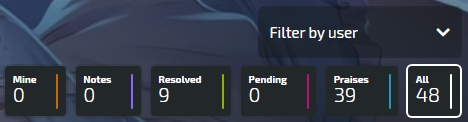 For your sorting needs
For your sorting needs
Sorting options change the way beatmap discussions are viewed. When an option is chosen, it changes both the modding timeline and the modding section to only include the selected type of post. This is especially useful for seeing pending posts on a discussion page. Different options include:
Mineshows your own postsNotesshows any notes by the mapper or Beatmap NominatorsResolvedshows resolved postsPendingshows pending postsPraisesshows praise and hype postsAllshows all posts
Visual timeline
 Mod posts spread out on the timeline
Mod posts spread out on the timeline
The visual timeline displays all of the mods made for a difficulty which use a timestamp. Clicking on any of these will scroll down to the mod posted at that timestamp. Note that any filtering options will change what is displayed here. The visual timeline is a useful tool for seeing how much a beatmap has been modded at a glance. A tightly packed timeline would mean that a beatmap has received a lot of attention already. The selected difficulty's settings are also displayed on the top-right of the visual timeline. From left-to-right these describe a difficulty's Length, BPM, Circle Count and Slider Count.
Beatmap status
 Contains important information!
Contains important information!
The beatmap status bar shows everything relevant to a beatmap's spot in the Beatmap Ranking Procedure. This includes:
- Hype train
- General info
- Watch/Unwatch buttons
- Beatmap Page button
Hype train
The hype train tracks how many hypes a mapset has received. Once 5 hypes have been achieved, the beatmap can be nominated by Beatmap Nominators. Hypes can only be given by going to the General (All Difficulties) tab, as it will not work through the General or the Timeline tabs. Clicking the Hype button will automatically move you to the correct tab.
Nomination status
The nomination status bar tracks a beatmap's nominations. Once a beatmap has received two nominations it will be qualified
General info
General info shows the creator of the beatmap, the submission date and the date it was last updated. Status changes, such as a beatmap getting Ranked, Loved or Graveyarded, are also considered updates and will be displayed here.
Watch/Unwatch
The Watch and Unwatch buttons allow for following/unfollowing the developments of a beatmap. If a beatmap is followed, new posts and replies on that beatmap's discussion page will create notifications on osu!web. Subscriptions can be managed through the modding watchlist, which can be found through the home page menu.
Beatmap page
The Beatmap Page button will navigate to a beatmap's info page. This can also be done by clicking on the beatmap header.
Modding tabs
 Modding tabs.
Modding tabs.
Modding happens through three tabs, which separate posts of different types and split them up into readable formats. Additionally, a fourth tab logs all changes. The number beside each tab describes the amount of posts in it.
General (All difficulties) shows posts that apply to all difficulties. Common posts in this tab include metadata, notes and discussion on the beatmap as a whole.
General (This difficulty) shows posts that only apply to the currently selected difficulty. Common posts in this tab include beatmap settings, recurring issues and general discussion on the selected difficulty.
Timeline shows posts at specific points of a difficulty according to the first timestamp placed. Every post in this tab must include a timestamp to be posted. Any timestamps later on will have no influence on post order.
History logs all changes to a discussion page in chronological order. Changes are colour-coded with green being resolved posts and status changes, red being new problems after nomination, and blue being everything else. Clicking on any reference number will jump to the specific post. This tab is not used while modding, but is useful for Beatmap Nominators and other staff to check issues.
Submission field
 Where mods are written.
Where mods are written.
The submission field is where mods are written. Once written, the mod must be submitted to the discussion page. This can be done by pressing one of the three type buttons; Praise, Suggestion or Problem.
Praise is used for praise and encouragement. Suggestion is used for posts which aren't directly in conflict with any rules. Problem is used for posts which are in direct conflict with the Ranking Criteria, or which are considered intersubjectively wrong. Once a button is pressed the mod will be submitted to the discussion page.
If you post in the Timeline tab, you must include a timestamp in your post. If your timestamp is close to another mod, you will have to confirm that it doesn't address the issue you are currently submitting. Check each post before checking the box! It might be beneficial to Pin the modding field while checking other issues. Enabling the pin will allow the submission field to scroll with you.
Discussions
 Where the discussion takes place!
Where the discussion takes place!
Discussions are where posts from the submission field are placed once submitted. Users visiting a discussion page can see posts made by all other users, and will be able to participate in discussion on posts. This is done by clicking the Respond or Reply buttons below a post and writing a response. After finishing a response, pressing Enter or clicking Reply will submit it to the discussion.
The beatmap creator and authors of modposts have the ability to close issues with the Mark as Resolved button. This marks the issue has having been dealt with to other users and removes it from the Pending sorting option. Modposts can be reopened by any user by adding further replies to a post and clicking Reply and Reopen. This is used when modders stumble upon closed issues which have not been fixed fully, or a topic needs further discussion.
Discussions sorting
Discussions can be sorted through with the buttons below the Discussions title. Initially, Timeline tab posts will be sorted chronologically based on the first timestamp provided. General (All difficulties) and General (This difficulty) posts will be sorted by last update. Note that any selected sorting options will change what is displayed here as well. Other buttons at the top of the discussion field which change how discussions are viewed include Collapse all and Expand all which will show/hide posts respectively.
Thumbs up/down
If a modpost was helpful Kudosu! can be given. This can be done by anyone except the post creator by giving the post a thumbs up. This is useful for modders as Kudosu! is needed for entry into the Beatmap Nominators. If this feature is abused, BN, NAT, and GMT members can give a thumbs down to deny any Kudosu! given. If the abuse is done maliciously a penalty can also be given to abusers.
Discussion timeline
The timeline to the left of a discussion shows the timestamp the post addresses. This is only available in the Timeline section. Otherwise the discussion timeline will be left blank.
Tags
Tags display important roles below a users name. Only roles relevant for the beatmap discussion are shown. These include MAPPER, BN, NAT, GMT, and DEV members who have more options than a regular user looking at a discussion page.
Formatting tools
Owners of a post on a discussion page can use formatting tools to make usage more painless. This includes permalinks, edits and deletions.
Permalink grabs a direct link to a post. This will show up as a reference number (e.g. #1234567) to other users, which can be clicked to quickly move to the referenced post. This is especially useful when referencing issues across modposts.
Edit allows a user to edit their submission in case of mistakes. This is not intended to be used for replying to messages. Create a new reply instead.
Delete allows the submitter to remove their submission in case of severe mistakes. This feature is disabled for posts with discussion on them to hinder deletions caused by heated discussion.