GitHub web-based editor
Note: This article uses Windows key combinations.
See also: The github.dev web-based editor - GitHub Docs
github.dev is a publicly available, GitHub-tailored web version of Visual Studio Code. Compared to GitHub's own web editor, it offers a lot more flexibility and control over the repository's contents. github.dev is a recommended way of contributing to the osu! wiki, especially while working on several articles at once.
Navigation
Note: To work with the osu! wiki, fork the ppy/osu-wiki repository.
To open osu! wiki in the editor, replace github.com in the URL of your fork repository with github.dev. Alternatively, open your fork on GitHub and press . (period).
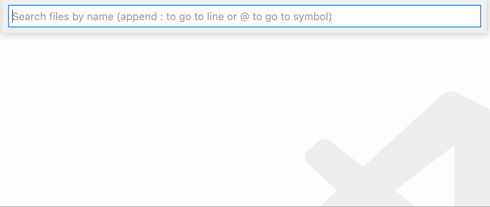 Example use of the command palette
Example use of the command palette
While all menus are accessible from the editor's interface, the intended way of navigation is using the command palette:
- Press
F1and enter the name of a setting to open, or action to perform. If nothing shows up, explore the hamburger menu (≡) in the top left corner of the screen. - To open a file, press
Ctrl+Pand enter its name.
Branching
After you have read Best practices § Making changes, create a new branch to store your changes in.
- Click the current branch's name in the bottom left corner, or press
F1and typebranch.- Select
Create new branch..., enter the name of the branch, and pressEnter. - To help yourself remember what your work is roughly about, choose a descriptive name. As an example, for a German translation of Beatmap Discussion, you could use
de-modding-v2.
- To return to your changes, select the appropriate branch's name in the previously mentioned dropdown.
Editing
Existing files
- Press
Ctrl+Pand enter the name of a file you want to open, then pressEnter. Loose matching is supported: for example, typingnominators veto enwill bring upwiki/People/The_Team/Beatmap_Nominators/Beatmap_Veto/en.md. - Edit the file as necessary. Uncommitted changes are stored in your browser, and you can return to them after leaving
github.dev. - Once you are satisfied with the article(s), commit the changes.
New articles or translations
Articles are stored within folders with the original text (en.md) and its translations, which use different language-based file names.
- To add a new translation for an existing article, right-click its folder and create a new
.mdfile using one of the supported file names. - To add a new article, do the following:
- Create a folder in an appropriate category following the naming convention. If the article doesn't belong anywhere, create its folder in the
/wiki/directory. - Add the
en.mdfile with the article's text to the new folder.
File operations
- Open the built-in file explorer (
Ctrl+Shift+E). - Move a file or a directory by dragging it around. Hold
Ctrlto select multiple objects. - To rename or delete files or directories, use the context menu or press
F2. - To upload a file, drag it to an appropriate place in the file explorer.
Committing changes
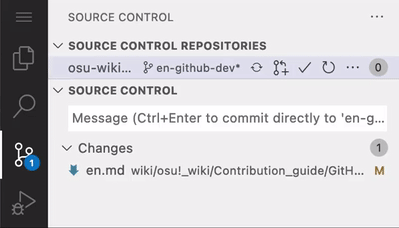 Commit and push changes to save them permanently
Commit and push changes to save them permanently
- Open the source control view (
Ctrl+Shift+G). - Click the
+button on files you want to save in a single batch. - Enter the commit message in English. Use a short and meaningful commit message, as it lets others know what's in the box.
- Press
Ctrl+Enteror click the✓button to commit and push your changes.
What's next
When everything is ready, use Best practices § Self-check to proofread your changes. After that, send your changes for review by opening a pull request to the ppy/osu-wiki repository.