General rules for storyboarding
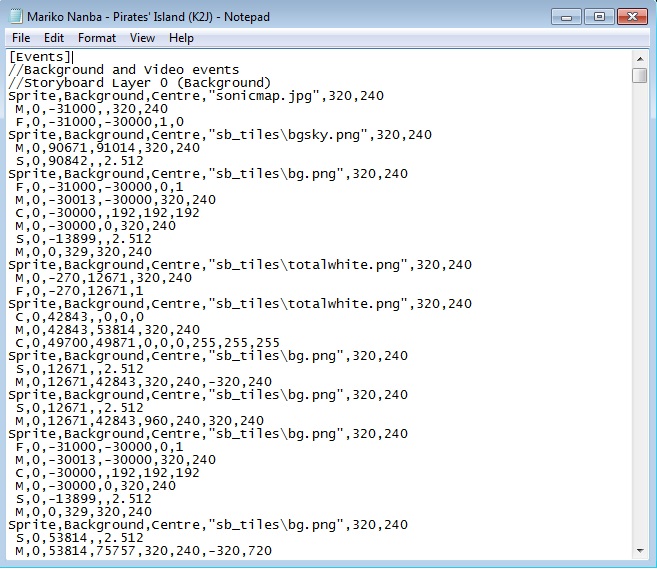 An example of scripting in .osb.
An example of scripting in .osb.
This guide describes the lines of scripting code that are placed into the .osb or .osu file, under [Events]. Commands in the .osb file for the beatmap will appear in all difficulties, while those that appear in the .osu file will only appear in that given difficulty.
Basic Rules
Objects
For objects in osu! and Beatmapping, see: Hit Objects
A Storyboard object is an instance of a sprite or an animation in a storyboard. Storyboards can also have sound, see the Audio guide for more details.
The accepted formats for objects are PNG and JPEG. JPEG is lossy, which means it is smaller in file size, but does not precisely save each pixel. It also does not support transparency. Therefore, it is good for backgrounds and for square or photo-realistic images. PNG is lossless, which means it retains pixel-by-pixel information, but is of a larger file size than JPEG. It supports transparency, so it is usually the best for foreground objects / text.
Animations are done in-engine, so the PNG layer system or animation features should not be used. Instead, save each frame as a separate file and name the files with a decimal number before the extension (e.g., "sample0.png", "sample1.png" for a 2-frame animation "sample.png").
Screen size
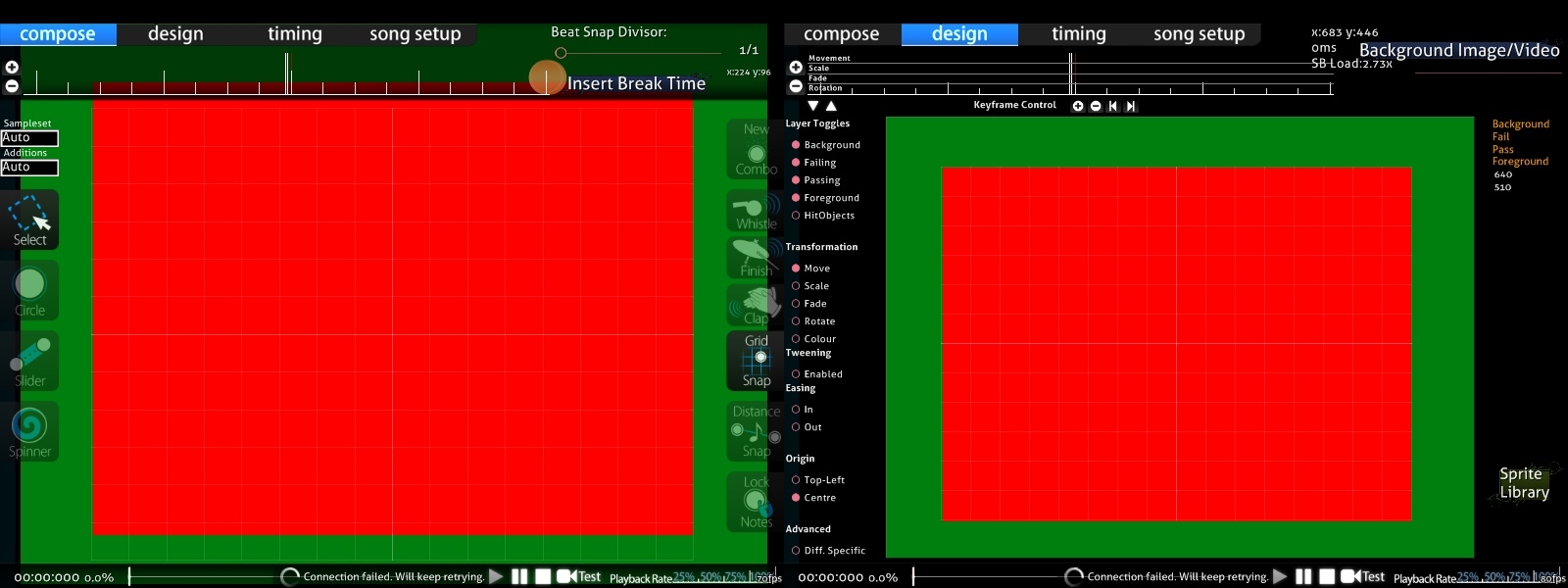 Editor screen size. Green is screen size and Red is play area
Editor screen size. Green is screen size and Red is play area
The editor screen is 640 x 480 pixels and the general play area is 510 x 385 pixels.
Coordinates are specified with positive values for X going to the right, positive values for Y going down, and the origin (0,0) being placed at the upper-left corner of the screen. It is possible to specify coordinates to be outside of these boundaries (e.g., for a sprite to come in from off-screen).
Editor coordinates:
| Screen | x | y |
|---|---|---|
| Editor | 0–640 | 0–480 |
| Play area | 60–570 | 55–440 |
Layers
All storyboard sprites are placed below the hit objects except Overlay, which is still placed below the skin. So, even the "highest" (Overlay) layer in the storyboard will always be above hit objects, but behind the HP bar, the cursor, etc.
These are the five storyboard layers, in increasing order of priority:
- Background
- Fail (only displayed if the player is in the "Fail state", see Game State below)
- Pass (only displayed if the player is in the "Pass state", see Game State below)
- Foreground
- Overlay (displayed above hit objects, use with caution)
Note that the "Fail" and "Pass" layers are never on-screen simultaneously, unlike in the design tab.
By default, the preview background (the background visible in song select) specified for the beatmap is placed below all other layers. However, if that same file is referenced as an object in the storyboard, it will disappear immediately after the beatmap loads. It is common to have the beatmap's preview background to be the first object (time-wise and sprite-wise) specified, and to use the "fade out" (brighten) command to "introduce" the background to the audience.
Overlapping rules
- Objects that overlap in different layers will be drawn in the order described above (e.g., any object in the Foreground layer will always be visible in front of any object in the Background, Fail, or Pass layers).
- Objects that overlap in the same layer will be drawn in the order in which they are specified (e.g., if object 1 is specified first in the .osb or .osu file, and then object 2 is as well, but they are both in the same layer, object 2 will appear in front of object 1).
- Commands from the .osb file take precedence over those from the .osu file within the layers, as if the commands from the .osb were appended to the end of the .osu commands. This does not overrule the four layers mentioned above. See this example.
Game State
The idea behind using a storyboard rather than a video file is the ability to change elements dynamically to fit them to the gameplay's circumstances. osu! only displays one of the Fail/Pass layers at once, depending on the player's performance. These states are referred to as "Fail State" and "Pass State".
States before the first playtime (e.g., before the first circle/slider/spinner, not necessarily before the MP3/OGG starts):
- Always Pass State. Fail layer will never be displayed. It is not recommended to use either Pass or Fail layers at this point in the beatmap, as it is meaningless to say the player is "passing" at this point.
States during playtime ("draining time", when the player is expected to click on objects to keep their HP bar from draining):
- Pass State if this is the first colour combo or if the previous colour combo ended with a Geki/Elite Beat! (all 300s in the colour combo).
- Fail State otherwise. Note that there is no state for just Katu/Beat!, unlike in the DS games (which had three states).
States during break time (between playtime segments):
- Pass State if the HP bar ended above half in the last playtime section (i.e., the "O" symbol appears).
- Fail State otherwise (i.e., the "X" symbol appears).
- In osu!taiko, if it reaches certain quota at a certain time. Refer to the two examples below,
- Example A: Getting a 96.5% accuracy while the HP bar is still at 40% will give a Pass instead of a Fail.
- Example B: Getting too many 100s in about 30 notes and getting a D while the HP bar is still at around 30% will result in a Fail instead of a Pass (in this case, refer to ZUN - Maiden's Cappricio ~ Dream Battle).
States after the last playtime, if the beatmap had at least one break:
- Pass State if at least half of the breaks occurred in the Pass State.
- Fail State otherwise.
States after last playtime, if the beatmap had no breaks:
- Same as during break time.
Time
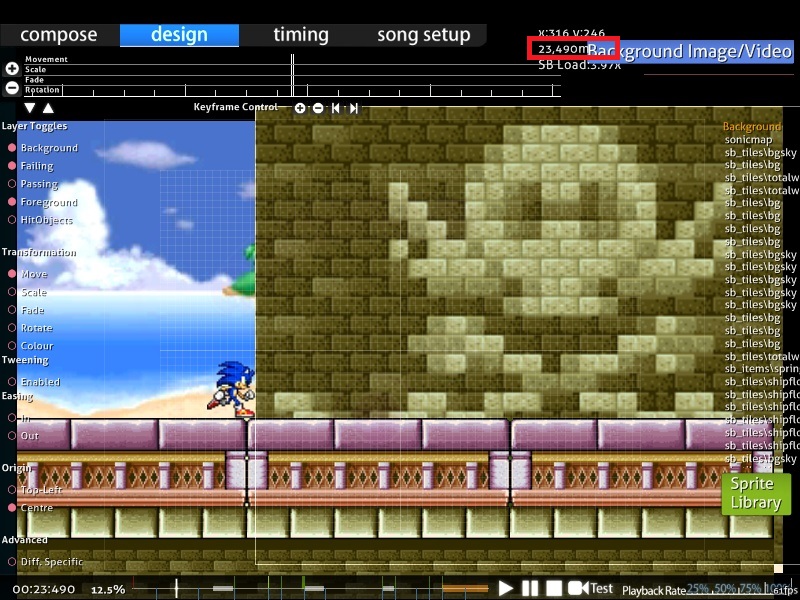 Use CTRL+C to copy the timestamp.
Use CTRL+C to copy the timestamp.
- Time is measured in milliseconds (1000 ms = 1 second) from the start of the beatmap's main audio file (
.mp3/.ogg), including negative values to indicate an intro. - Time in the SB is not dependent upon timing of the beatmap itself (e.g., how many measures there are or beats per minute). Therefore, it is recommended that the beatmap should be reasonably well-timed before storyboarding, as it will be harder to adjust these times later.
- Time is not constrained to the length of the song. It is possible to have negative values for events before the song starts (an intro), and for values that extend beyond the last playable section or even the end of the audio file (an outro).
- When loaded, the beatmap will start from the earliest event specified or from time 0, whichever is earlier.
- In the former case, the
Skipbutton will be displayed to the user. Clicking it or pressingSpacewill skip to time 0. The game reverts to normal pre-map skip behaviour (e.g., pressSkipagain to go straight to the countdown — unlike in Elite Beat Agents, where restarting the beatmap takes the player all the way back to the start, not to time 0).
- The game will transition to the results screen as soon as the last event occurs, or the user clicks the
Skipbutton or pressesSpace.- This includes events that are on BOTH the Pass/Fail layers, even though only one will be displayed.
- Example: If the Fail storyboard ends at time 20000 and the Pass storyboard ends at time 25000, the game will wait until time 25000 even if the player is in the Fail State (all objects will disappear). Therefore, it is best to ensure that both Pass and Fail ending variants take the same amount of time to complete.
- Events will continue even if the user skips to the results screen early, and the audio produced by the storyboard can still be heard.
- When in the beatmap editor's design tab, the current time in milliseconds is displayed. Press
Ctrl+Cto copy the current time to the clipboard.
Comments
Single-line C-style comments can be added, but be advised they may be removed if the beatmap is saved in the in-game editor. By default, there are some to suggest the separation of commands into the four layers.
// This is a comment.
Unlike in C/C++/C#/Java, comments can not be put on a line after a valid command. Block comments are unavailable as well.