Reporting bad behaviour
osu! has a team of moderators, the Global Moderation Team (GMT), that operates to keep the game and its ecosystem clean and safe. If you notice rule-breaking behaviour or inappropriate content, report it using one of the methods described below. Alternatively, you may contact any of the moderators online directly if your report wasn't properly handled within a reasonable amount of time — do so only as the last resort.
Accidental reports are ignored. Users who deliberately send invalid reports can risk being silenced.
Special cases
| Nature of infringement | Point of contact |
|---|---|
| Scamming/Phishing in private messages | Send a regular report |
| Other offensive/inappropriate private messages | None: ignore the user instead. For permanent effect, use the in-game ignore list located in options or block them on the website with the button located on their user profile. |
| Inappropriate content in Ranked beatmaps1 | Nomination Assessment Team (NAT) or GMT, via the BN Management website |
| Inappropriate conduct from a Beatmap Nominator | NAT, via the BN Management website |
| Inappropriate conduct from a member of the NAT or GMT | Account support team at support@ppy.sh |
| Sexual abuse or extreme misbehaviour | Refer to Reporting Abuse |
For anything else, see the instructions below.
In-game chat
The !report command
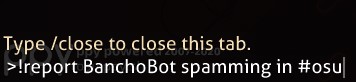 Example of using the !report command
Example of using the !report command
Chat misbehaviour is the most common infringement. To report it, use the !report command, preferably in the channel where the infringement(s) took place. Don't feel stressed: if your message starts with !report and a space, it is only visible to moderators and no one else in the chat. You can also use the report function via the in-game overlay as depicted below if you are still concerned.
The command's syntax has two forms:
!report username
!report username (free-form description follows)
If there are spaces in the username, replace them with underscores:
!report bad_user spamming in #osu
In-game overlay
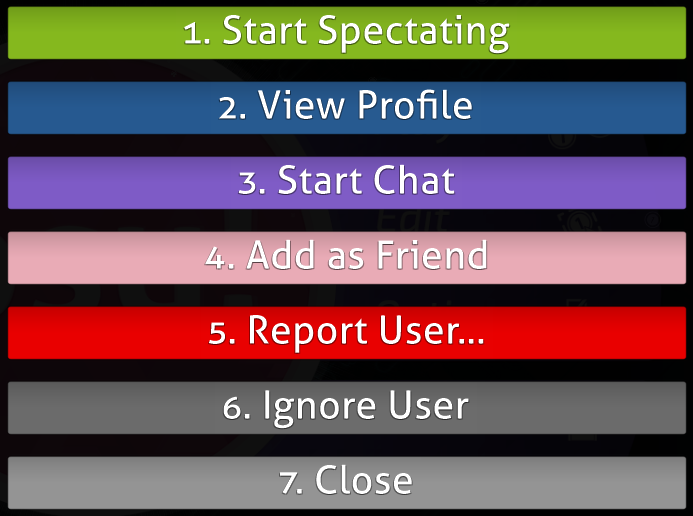 User action menu with the report button
User action menu with the report button
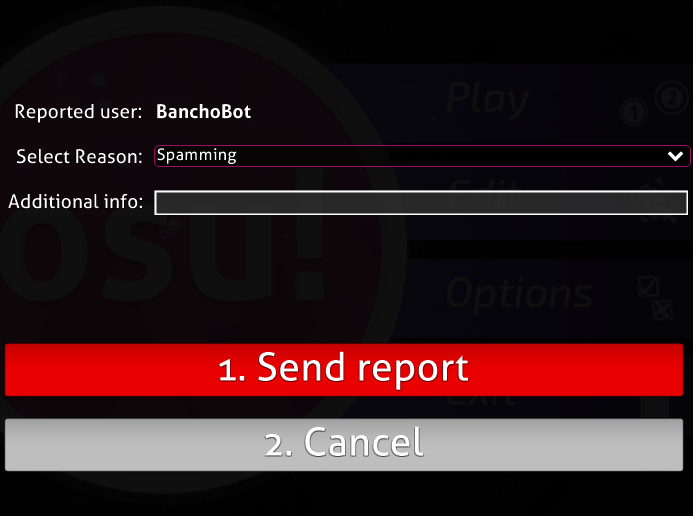 In-game report dialog
In-game report dialog
This option works if the offending user is in sight:
- Click their username and press the red button titled
Report User... - Select the category and add details (optional).
Website
Profile page
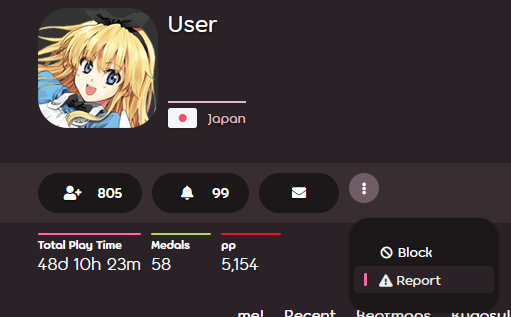 The report button on a profile page
The report button on a profile page
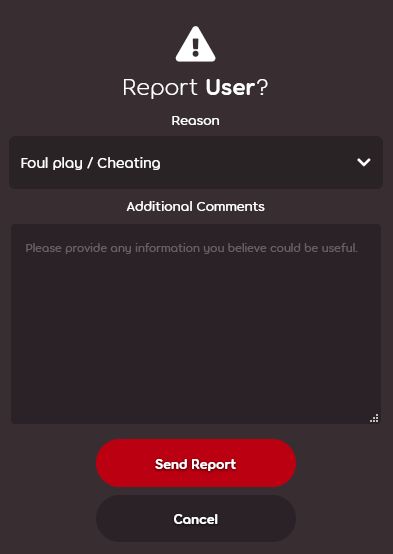 Report dialog on the website
Report dialog on the website
- Press the button with three vertical dots and select
Report. - Select the category and add details (optional).
Forum
 The report button on a forum post
The report button on a forum post
- Hover the cursor over the post.
- In a row of buttons that appear in the top right corner of the post, click the button with a warning sign.
- Select the category and add details (optional).
Comments section
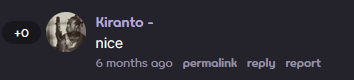 The report button on a website comment
The report button on a website comment
- Under the comment, click the
reportlink. - Select the category and add details (optional).
Beatmap
 The report button on a beatmap page
The report button on a beatmap page
- Press the button with three vertical dots and select
Report. - Select the category and add details (optional).
Beatmap discussion
 The report button on a discussion post
The report button on a discussion post
- Under the discussion post, click the
reportlink. - Select the category and add details (optional).
Score listing
 The report button on a top score in a user's profile
The report button on a top score in a user's profile
User profile
- Scroll to the
Rankssection, orHistoricalfor recent plays, and locate the score. - At the right side of the score, press the button with three vertical dots and select
Report Score. - Select the category and add details (optional).
Beatmap scores listing
 The report button on a top score in a beatmap scores listing
The report button on a top score in a beatmap scores listing
- Hover the cursor over the score.
- At the right side of the score, press the button with three vertical dots and select
Report Score. - Select the category and add details (optional).
References
Unlike other categories, Ranked beatmaps cannot be reported via the website. ↑