Local offset
For other uses, see Offset.
Local offset (or less commonly offline offset) is a setting which moves the appearance of hit objects in relation to the audio of individual beatmaps. This can be helpful for players who experience auditory or visual delays. Local song offset works alongside the global offset to calculate a total offset.
Behaviour
Local offset is customised on a per-beatmap basis. It works by shifting all gameplay elements (hit objects, background storyboards and videos, as well as storyboard sound samples) relative to the audio track by a specified amount of milliseconds:
- Negative values will move gameplay elements earlier.
- Positive values will move gameplay elements later.
Note that the universal offset shifts elements in the opposite direction.
Most of the time, the local offset is best kept at 0 (provided that beatmaps have their timing set up correctly), unless individual hardware issues get in the way. In case of several players getting the same hit difference1, it is worth contacting a member of the Nomination Assessment Team, who can confirm the issue and apply an online offset.
Controls
At the start of gameplay, the local song offset can be changed by pressing:
+to increase the offset by 5 milliseconds-to decrease the offset by 5 millisecondsAlt++to increase the offset by 1 millisecondAlt+-to decrease the offset by 1 millisecond
If a local offset is defined, osu! will display the local offset in the interface above the scoreboard.
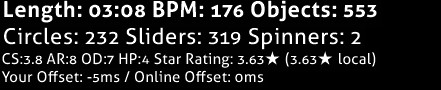 Local offset
Local offset
osu! will also notify you of the local offset before starting gameplay.
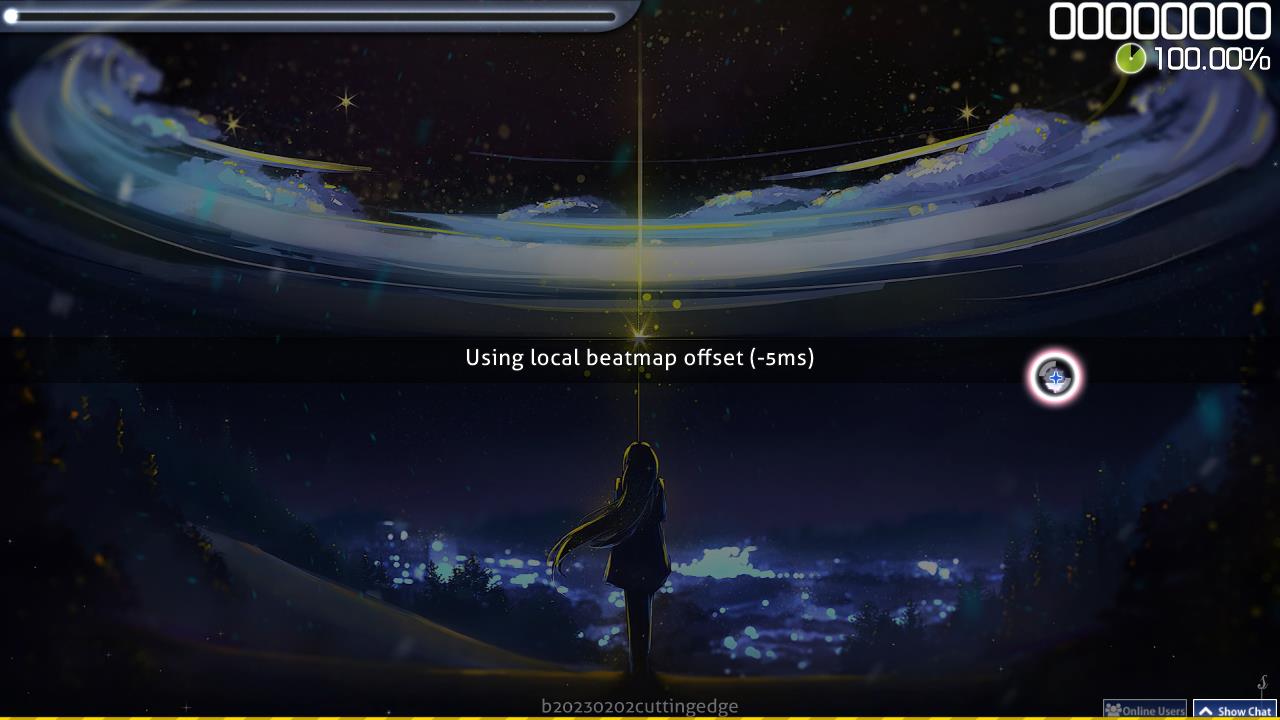 Notice of offset change
Notice of offset change
Notes and references
The required offset may be deduced either from the timings on the score meter landing mostly in the same non-centred location, or from consistent hit error values from the results screen. ↑